
1800 87 7061 (Malaysia Toll Free) +603 2780 3880 (KL)
Bulk SMS End User GuideHow to Create CSV File in ExcelNOTE: Download the sample CSV file. Step 1 : Please follow the format accordingly. The mobile number (SMS recipient) must begin with prefix 60. 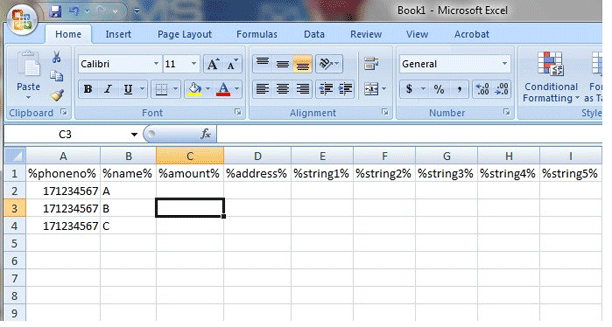
Step 2 : To change the phone no to prefix 60, please do the following.
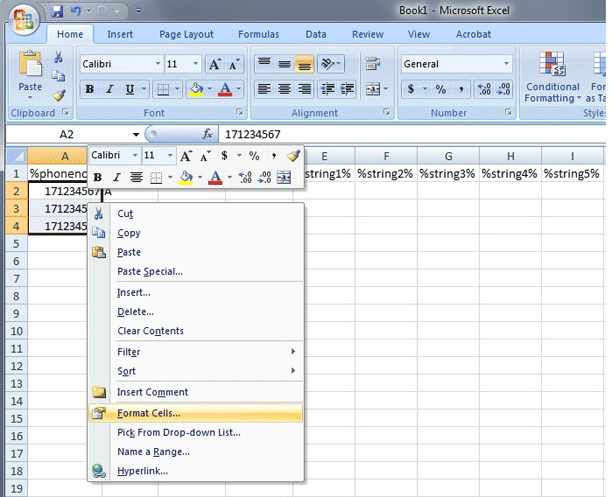
Step 3 : Select "Custom" then key in " 60########## " (# 10 times). This will change all phone number to 60 formats 
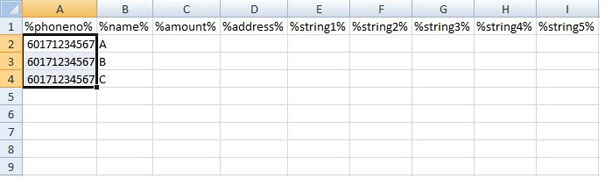
Step 4 : Save as .csv format 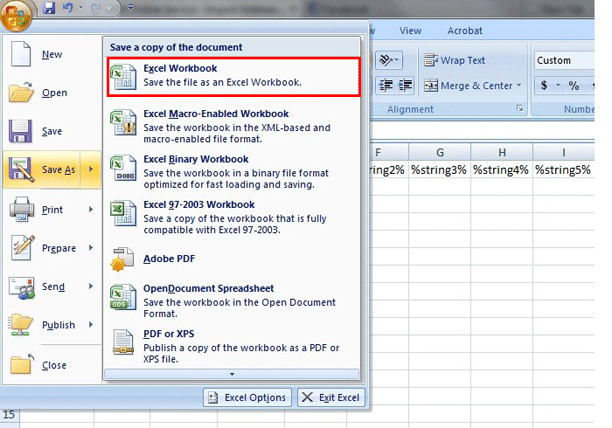
Step 5 : Save as .csv format 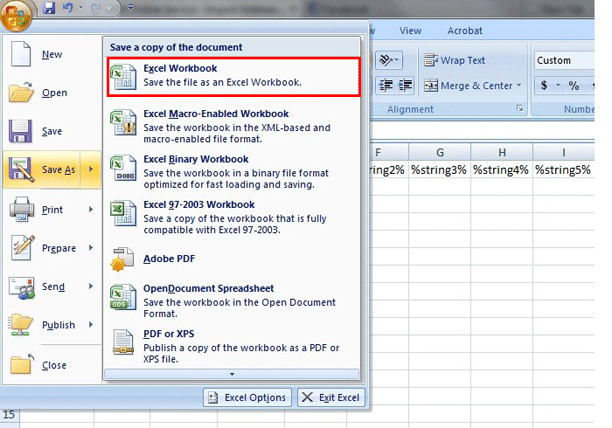
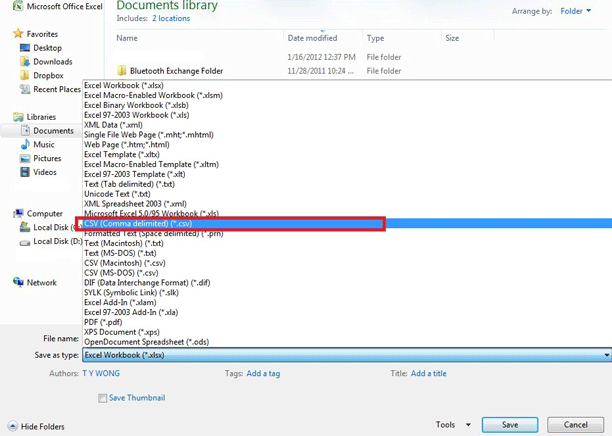
Contact UsPlease contact us HERE, if you have any enquiries or looking for any consultation. Email: [email protected] Note to registered users: Please include your Username in the email. Phone Numbers:
Fax:
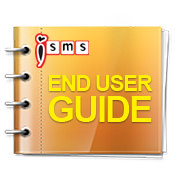 Download: Free Version: 1.2 Size: 2.65 MB Languages: English © 2025 Mobiweb Sdn Bhd. Requires:
PDF Viewer
|